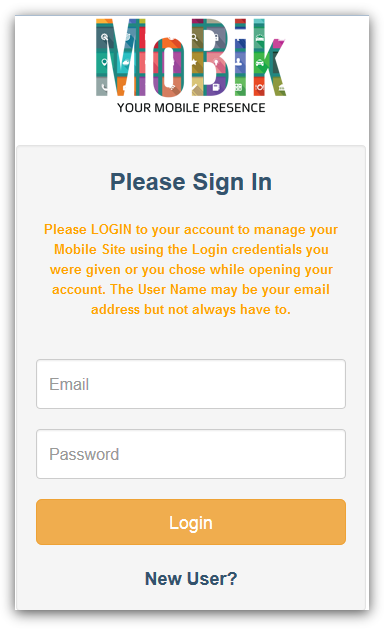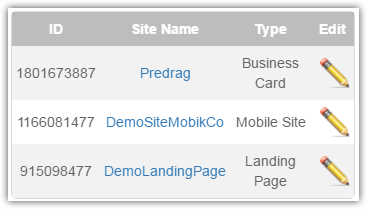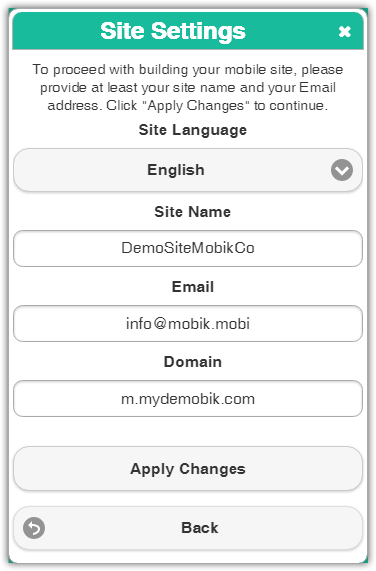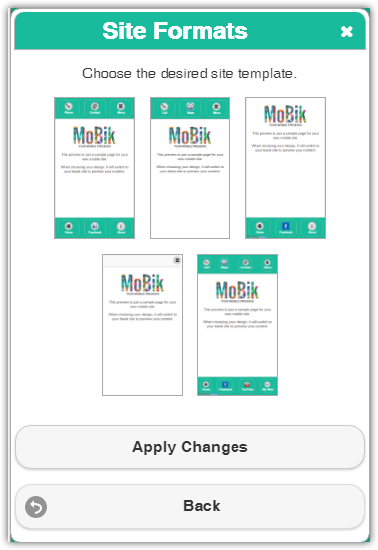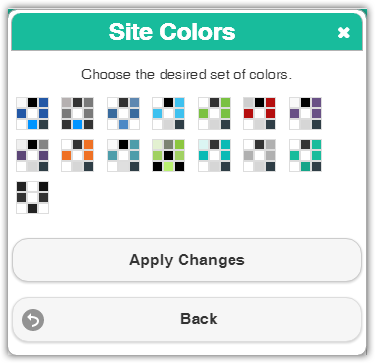Welcome to the Mobik Sites Mobile interface!
Log in with your Username and Password in the login window:
First of all, in order to build/edit your mobile site, simply click on the pencil icon .
Your “Site List” consists of the field explained below:
- “ID” – Your site’s ID. The ID is assigned automatically.
- “Site Name” – The name shown in the browser’s title bar. Can be edited under the “Site Settings” section.
- “Type” – This field states whether the site is a landing page, business card, or a full site.
- “Edit” ( ) – In order to build/edit your mobile site, click on the pencil icon.
The following instructions will guide you through everything you will need in order to build your own mobile site using the Mobik mobile management.
Please follow the steps as they are mentioned below:
Settings
Click the “![]() ” button to see the “Settings” menu.
” button to see the “Settings” menu.
Site Settings
Click “![]() ” in order to fill in the following fields. When done, click “Apply Changes”.
” in order to fill in the following fields. When done, click “Apply Changes”.
- “Site Language” – Choose your site’s language from the drop list. This affects button text & etc.
- “Site Name” – The name shown in the browser’s title bar.
- “Email” – Type in the email address which you wish to use for the “Contact Us” & “Email” functions.
- “Domain” – When creating a sub-domain for your mobile web site, it goes here (i.e. m.mobik.co).
Site Formats
Please choose your mobile site format by clicking on one of the formats shown in the dialog box. To continue, click “Apply Changes”.
Notice: Default site format will be chosen, if you skip this step.
Site Colors
Choose the set of colors you wish your mobile site to have.